AT Editor and AT Server
FAQ, Hints, and Tips
Welcome to the FAQs, Hints, and Tips section for the AT Editor and AT Server.
This guide is designed to help you optimize your experience with these tools by providing quick answers to frequently asked questions, troubleshooting advice, and best practices.
Click on the headings below to expand articles and find the solutions you need for maximizing efficiency with the AT Editor and AT Server.
AT Editor
Tests can be programmed in any order you wish, and the results for each individual test will be independent of where they are in the program.
However, the AT5600 has 6 different power sources, and to get the best speed execution time we recommend that tests are grouped using the following table.
This minimizes change over time between the different sources.
For example
LS RLP Z HPAC - would execute faster than
LS HPAC RLP Z - as HPAC is in a different grouping from the other
Or
R RLS MAGI VOC - would execute faster than
R MAGI RLS VOC - as MAGI and VOC are in the same group
Tests in the same group can be run in any order, However, further speed increases can be achieved within a test type group by keeping tests that share the same conditions -i.e. the same Energized HI LO nodes and same Voltage and same Frequency .
Finally, It is best practice to keep the high voltage tests at the end, as the capacitive nature of some parts under test can affect the more sensitive measurements of the low voltage LCR style measurements. This also prevents possible damage to the unit. The faster speed of execution on the LCR style tests also means that any failure can be found quicker (especially if using the "stop on Fail" feature to stop the program as soon as one test in a program fails).
Please see the below table for a summary of this advice for best test order.
Full details in the AT Editor dot Net manual 2.4.13
|
Best Speed Grouping and Order In Program |
Test |
Test Description |
|
1 |
R |
DC Winding Resistance |
|
1 |
R2 |
Resistance Match |
|
|
|
|
|
2 |
LS |
Series Inductance |
|
2 |
LP |
Parallel Inductance |
|
2 |
LL |
Leakage Inductance |
|
2 |
RLS |
Equivalent Series Resistance |
|
2 |
RLP |
Equivalent Parallel Resistance |
|
2 |
L2 |
Inductance Match |
|
2 |
ANGL |
Impedance Phase Angle |
|
2 |
D |
Dissipation Factor |
|
2 |
QL |
Quality Factor |
|
2 |
Z |
Impedance |
|
2 |
C |
Interwinding Capacitance |
|
2 |
C2 |
Capacitance Match |
|
2 |
LVOC |
Low Voltage Open Circuit |
|
2 |
PHAS |
Interwinding Phase Angle |
|
2 |
TR |
Turns Ratio |
|
2 |
TRL |
Turns Ratio by Inductance |
|
|
|
|
|
3 |
ILOS |
Insertion Loss |
|
3 |
LBAL |
Longitudinal Balance |
|
3 |
RESP |
Frequency Response |
|
3 |
RLOS |
Return Loss |
|
3 |
GBAL |
General Longitudinal Balance |
|
|
|
|
|
4 |
LPB |
Parallel Inductance with Bias |
|
4 |
LSB |
Series Inductance with Bias |
|
4 |
ZB |
Impedance with bias |
|
|
|
|
|
|
|
|
|
5 |
MAGI |
Magnetizing Current |
|
5 |
STRW |
Stress Wattage |
|
5 |
VOC |
Open Circuit Voltage |
|
5 |
WATT |
Wattage |
|
5 |
ILK |
Leakage Current |
|
5 |
PWRF |
Power factor |
|
|
|
|
|
6 |
MAGX |
Magnetizing Current (AC Interface) |
|
6 |
STRX |
Stress Wattage (AC Interface) |
|
6 |
VOCX |
Open Circuit Voltage (AC Interface) |
|
6 |
WATX |
Wattage (AC Interface) |
|
|
|
|
|
7 |
LPBX |
Parallel Inductance with Bias (DC1000) |
|
7 |
LSBX |
Series Inductance with Bias (DC1000) |
|
7 |
ZBX |
Impedance with Bias (DC1000) |
|
|
|
|
|
8 |
IR |
Insulation Resistance |
|
8 |
SURG |
Surge Stress |
|
|
|
|
|
9 |
HPAC |
Hi-Pot AC |
|
9 |
HPDC |
Hi-Pot DC |
This is a subtle issue that is basically a legacy hangover from DOS / WINDOWS 95 days.
HISTORY
At the time of At Editor launch in 1997, PC file names could only be of the format “8.3”
i.e. and 8-character name, and 3-character file type
For example
TESTPROG.ATP
Or
DOCUMENT.DOC
etc
Long file names “my test program.ATP” and “my word document.DOC” were not allowed.
To overcome this limitation of Windows at the time, and to allow our customers to use their own company part numbers, we implemented the following;
Voltech ATP program files had a windows file name that still met “8.3”, but when the AT editor saved a program it ALSO stored the long-desired program name WITHIN the file.
The Open and Save dialogs on the At Editor showed the “internal” name, not the windows file name.
NOTEPAD
This is best and most easily understood by editing any ATP file using NOTEPAD
Here you can see that the FILE NAME is “TEST.ATP”, but stored inside the file is the PART NAME “NAME IN FILE”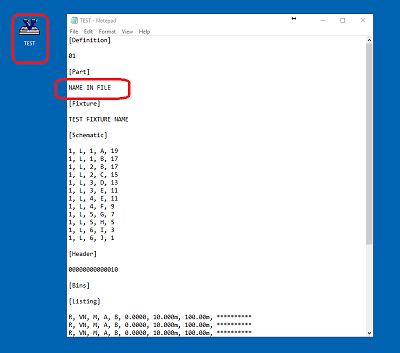
OLD EDITOR
The older version of the EDITOR (V3.30 and before) displays the part name as if it were the file name
Most users would not have realised that this was happening.
Below is the FILE OPEN dialog showing that this is the case, and shows “NAME IN FILE”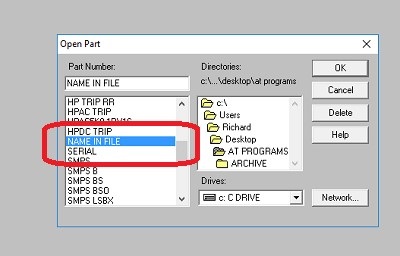
NEW EDITOR
The newer AT EDITOR versions (V3.40 and above) always display the WINDOWS FILE NAME, using the standard WINDOWS OPEN dialog box.
See below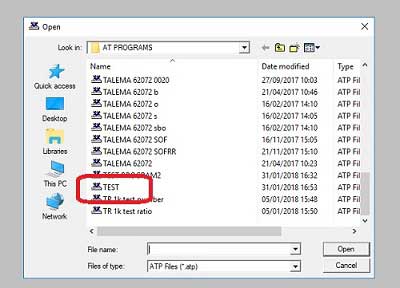
AT5600 / AT3600 / Ati Display
The AT3600, ATi and AT5600, when used via the AT SERVER to browse programs ALWAYS display the “internal” part name, not the windows file name.
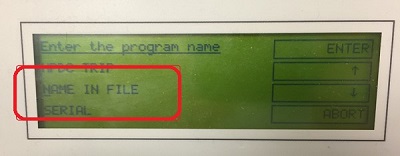
UPDATING and HINTS
This probably won’t be an issue for most users, as they will have created test programs since the introduction of windows 98, and both INTERNAL NAME and FILE NAME will match.
Programs can be updated on any ATP file, that you suspect have a mismatch, by either
A checking the internal name, using notepad as above, in the file and renaming the windows file name to match.
Or
B, opening the program in the latest editor and SAVE AS the new file name – this will save as a new file name AND update the internal name to match.
Even if you have not experienced this issue and are using latest editor, you should never rename or make a copy of a test program using the normal WINDOWS “file rename“ feature – this will rename the file but not update the INTERNAL name.
To achieve this, use the SAVE AS feature in the AT EDITOR
This will save the file as a new file name AND update the internal name to match at the same time.
Quickly finding ATPs with mismatch of Filename and Internal Program Names
dotNET AT Editor - "Program Options Batch View"
the new v4.xx dotNET Editor also includes a feature "Program Options Batch View"
This reads all the programs in a chosen folder and shows the top level options.
It also shows and compares the FILE NAME to the PROGRAM NAME and so rapidly finds any differences.
Many modern Windows PCs allow the use of extended displays, allowing a second monitor to show the AT Editor on a larger display monitor.
We have found that in certain cases this can cause the Editor to freeze, and then requiring a Task Manager “kill” of the application.
This can be easily prevented by simply running the Editor on the second display, but not at full screen.
Please see attached screen shots.
The Editor was obviously written long before the concept of extended displays became commonplace, so we apologise for any users experiencing this issue
This has been noted and addressed on the new DotNET AT Editor for future releases.
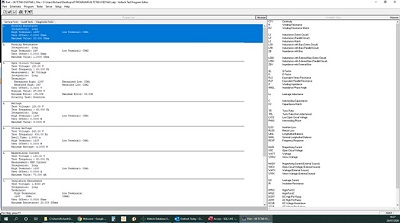
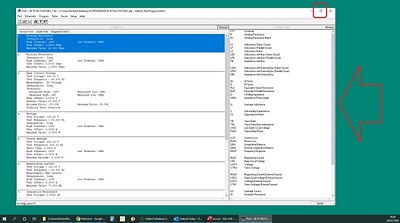
01 DEC 2021 - This is resolved on the new dotNET AT Editor
TR TEST and % Limits > 1000
There is a slight bug in the At Editor for the TR test
It will allow you to enter % limits >1000, but on attempting to re-open a saved program, the Editor reports “Errors were found in the following section of the program”
A) To rescue a corrupted program saved with >1000 on TR %
1) Open the. atp file, using a text editor such as note as Notepad.
2) On the TR Test, delete the "K" on the specified turns ratio for the primary and the secondary and SAVE the file.
3) Double click on the program (. atp) to open, you will now be able to open the program again
B) Work around - Using the % Ratio Limits
1) Select the Turns Ratio Test.
2) divide the turns ratio by 1000 so that both numbers are below 1000, but the numerical ratio is the same
eg instead of entering
1550 : 1240
enter
1.550 : 1.240
3) Repeat on any remaining TR tests in the program.
4) Click SAVE to save the changes and close Editor. The program can now be re-opened as normal
C) Work around - Using the # Ratio Limits
1) Double click on the program (. atp) to open, and select the Turns Ratio Test.
2) Set the required number of turns on the primary and the secondary by clicking on the "#" symbol.
The "#" limits DO ALLOW YOU to use >1000 without problems.
3) Do the same thing on any remaining TR tests in the program.
4) Click SAVE to save the changes and close Editor. The program can now be re-opened as normal
01 DEC 2021 - This is resolved on the new dotNET AT Editor
Firmware upgrade results in “Cannot Save customer data, download operation aborted “
This usually means you have the AT firmware .abs file in a READ ONLY or windows protected directory
During the upgrade process, the Editor (silently) combines the firmware file with the tests enabled in your unit to create a custom file, that it then downloads to the unit.
Make sure that the AT36.ABS file is on the desktop, unzipped and not READ ONLY.
Win 10/11 will protect the c:/ root and the Program files folders, so this could also be a cause.
Please note that the AT3600 + ATi firmware upgrade process can only be upgraded by V3.xx of the Editor. It is not supported in v4.xx.
v4.xx At Editor will support program creation and Execution for the AT3600 + Ati
AT Server
Can I use the AT SERVER to write directly to a cloud hosted AZURE database?
Yes, this can easily be done.
The only issue to be aware of is that Azure requires “Clustered Indexes” to work which don’t automatically set when you import a MDB database into AZURE.
The attached will walk you through the setup and import of a traditional ACCESS MDB database into AZURE and explains how to convert the indexes.
Obviously your specific Azure setup my require additional security provided by your IT department.
General
(click headings to expand)
We have found that USB-RS232 adaptors are not all created equal !
Some clearly work better than others, some are bullet proof, and some prove problematic at the best of times. Here are some recommendations of units we know to work , and some warnings about units we know to be less successful.
It is generally better to have a 2 port adaptor device, (or bigger) , so that both AT Server and AT Editor can be connected over RS232 at the same time Using a single port adaptor means having to swap cables every time you swap application, although recently PCs have more USB ports and also multi-port USB hubs are cheap and easy to add.
There are occasional issues where, the particular version of Windows (WIN7 especially), and chip-set of the Adaptor can play a part in stability of communication
We have found that the "Prolific" chip sets are the root cause of many problems with USB-RS232 converters in use with AT systems. This does not mean that they are bad for all applications, just that we have observed issues with the AT hardware and these chipsets.
As the AT3600 / AT5600 generates high voltages, and is commonly used in environments where high voltage and EMC noise is present, we recommend using an optically ISOLATED USB-RS232 converter.
Specific Model advice
Known Good adaptors
Voltech recommends the STAR TECH converter, which is more expensive, but offers better performance in noisy EMC environments. This is 1 Port Industrial USB to RS232 Serial Adapter with 5KV Isolation and 15 KV ESD Protection
Model # ICUSB232IS (superseded recently by # ICUSB232FIS)
See www.startech.com
Also known good adapters are...
Trip-Lite Keyspan model USA-19HS
FTDI CHIPI-X10 - FARNELL # 2352019 or NEWARK # 05X9702
Roline USB2-Rs232 12.02.1048
RedCOM USB-8COM (1 USB-8 RS232 - great for multiple AT's on one server)
BrainBox US-279 (1 USB-8 RS232 - great for multiple AT's on one server)
Known Bad Adaptors
Anything with a Prolific chip-set.
This includes...
Trip-Lite U209-000-R
and
Trendnet TU-S9.
Note: Win7 is known to be significantly less reliable with USB adaptors than WIn10 / Win 8
If you do find you have problems with another specific model, or great success with another specific model, please do let us know, and we'll add it to this list.